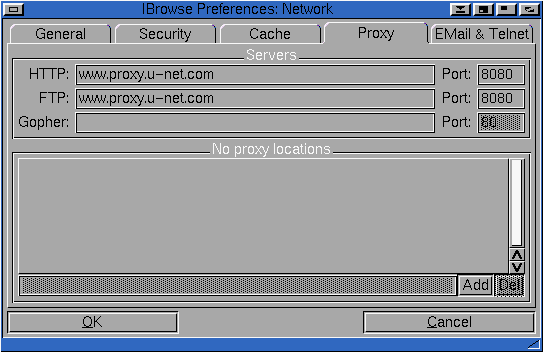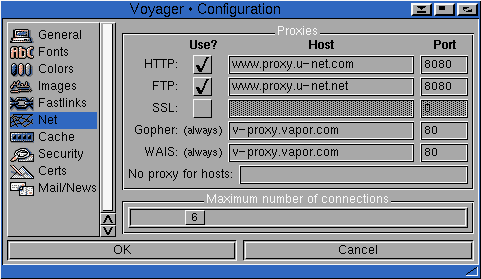Using the new proxy server with Amiga browsers
U-Net have installed a new, and much faster, web proxy. Full details can be found at
http://www.support.u-net.net/easyone/proxy/
This page is intended purely to show how to configure the latest versions of the
three Amiga browsers, AWeb, IBrowse
and Voyager to use the new proxy. If you have an earlier
version of one of these browsers, the procedure may be different.
- Select "Network Settings" from the Settings menu
- Click on the Proxy tab
- Set the cycle gadget to HTTP
- Enter "http://www.proxy.u-net.com:8080" into the string gadget
- Set the cycle gadget to FTP and enter the same information
- Click on Save
- Select "Network" from the Preferences menu
- Click on the Proxy tab
- Enter "www.proxy.u-net.com" into the both the HTTP and FTP string gadgets
- Enter "8080" into the two corresponding port gadgets
- Click on OK
- Select "Save Settings" from the Preferences menu
- Select "Settings" from the Settings menu
- Click on "Net"
- Tick the HTTP and FTP boxes
- Enter "www.proxy.u-net.com" into the two corresponding host gadgets
- Enter "8080" into the two corresponding port gadgets
- Click on OK
- Select "Save Settings" from the Preferences menu